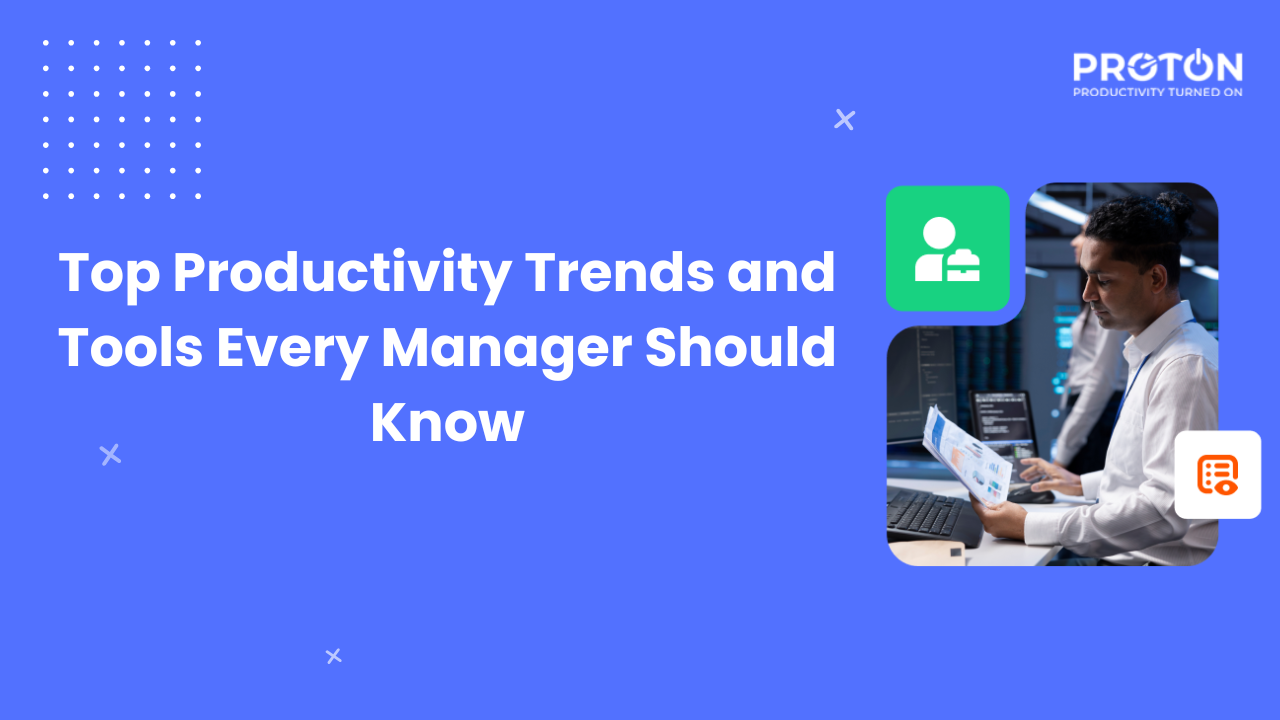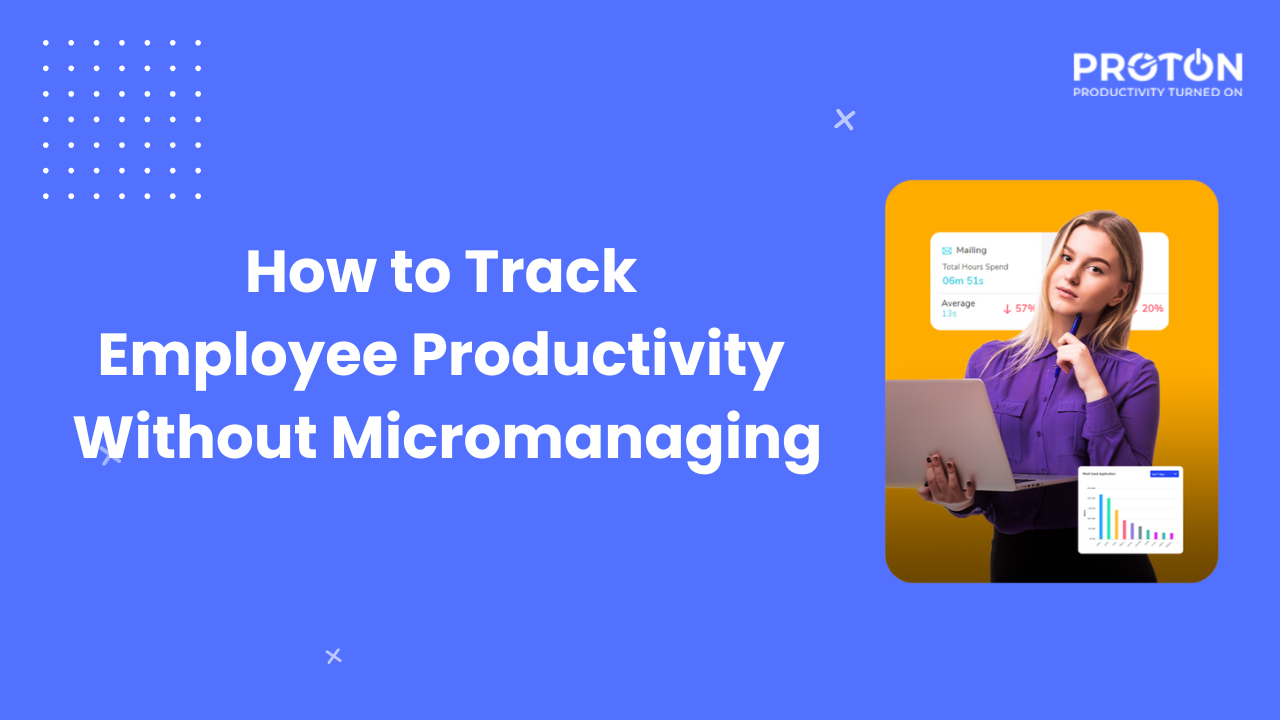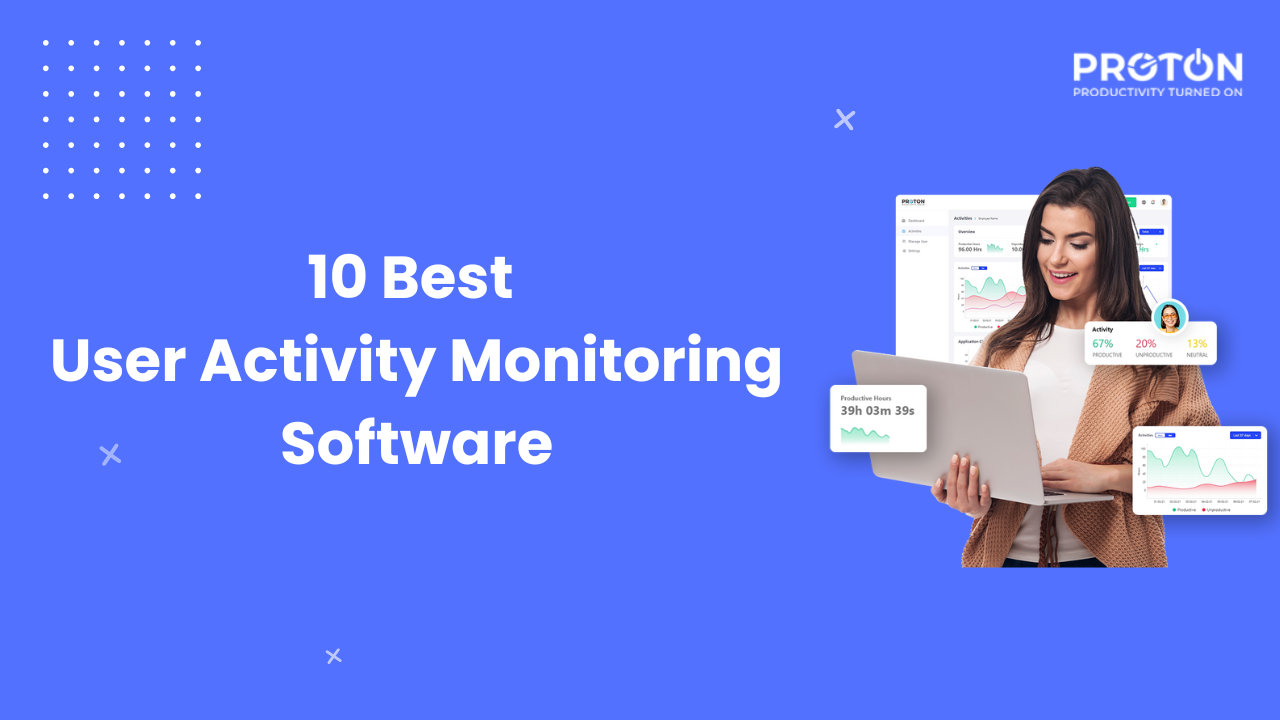In the world of productivity and efficient team management, Proton stands out as your ally, offering a comprehensive suite of tools designed to elevate your organization’s performance. This user guide is your compass to navigating the rich landscape of Proton’s features and capabilities. Whether you’re a seasoned manager seeking to enhance your team’s output or an individual contributor striving for optimal workflow, this guide will lead you through every facet of Proton’s functionalities. Join us as we delve into a journey of efficiency, insights, and strategic decision-making, all within the grasp of Proton’s intuitive platform.
Account Creation and Login:
To embark on your journey with Proton, start by visiting the dedicated web application’s login page. If you’re new to the platform, click on the “Sign Up” or “Create Account” option. Create a unique username and password to secure your Proton account. Once registered, access the platform using your credentials.
Proton’s inclusive design encompasses three distinct user types, each with specific access and responsibilities: Admin, Team Manager, and User.
- Admin Login:
Admins hold the reins of control, overseeing the entire company’s functionalities and configurations.
- Team Manager Login:
Team Managers wield strategic oversight, guiding their team and team members towards optimized productivity.
- User Login:
Users actively engage with Proton’s functionalities, contributing to the collective productivity landscape.
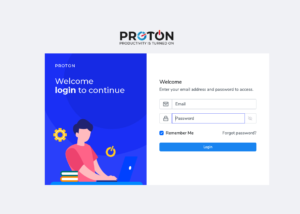
Setting Up Company Details
Upon logging in as an Admin, navigate to the “Company Details” section under “Settings” to establish a solid foundation for your Proton experience. Input essential information such as Company Name, Contact Person, Email, Phone Number, and other relevant data. Include precise location details such as Country, State, City, and Postal Code. If applicable, provide the Website URL. This comprehensive setup ensures accurate tracking and reporting.
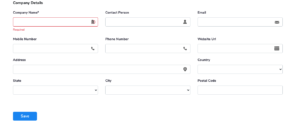
Application Categorization
It’s time to lay the groundwork for a more efficient and productive workflow. The “Application Categorization” segment is your tool to achieve this. Navigate to the “Settings” section and click on “Activities”. Here, you’ll systematically categorize the various applications that your company’s employees interact with daily.
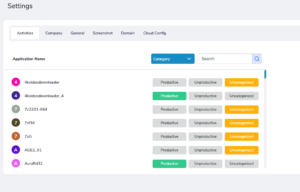
The process begins with a precise assessment of each application’s impact on productivity. You’ll carefully classify them into three distinct categories: Productive, Unproductive, or Uncategorized. This classification serves as a roadmap to understanding the role each application plays in your team’s daily activities.
By accurately categorizing these applications, you’re equipping yourself with a powerful management tool. The categories you assign will be the foundation for monitoring and guiding employee activities. This empowers you to ensure that your team’s digital interactions align with your productivity goals.
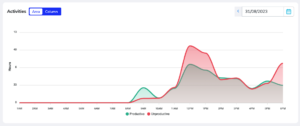
The insights derived from application categorization provide valuable information for making informed decisions. With a clear understanding of which applications contribute to productivity and which ones might lead to distractions, you can implement strategies to boost efficiency and focus.
Ultimately, the goal of application categorization is to create a smoother workflow. By distinguishing between applications that enhance productivity and those that may hinder it, you’re enabling your team to work smarter. This translates to better time management, reduced distractions, and improved overall efficiency.
Incorporating application categorization into your management strategy can have a profound impact on your team’s productivity. It’s a practical approach that streamlines digital interactions, ensures better resource allocation, and helps your organization achieve its goals with greater ease.
Leveraging Proton’s Screenshot Automation and Domain Restriction Features
In your journey through Proton, you’ll encounter two pivotal features in the “Screenshots” and “Domain Restriction” sections that wield remarkable control over your organization’s digital landscape.
- Screenshots Automation:
Within the “Screenshots” section under the “Settings” Tab, Proton offers a potent tool for visual insight – screenshot automation. This feature captures snapshots of your team’s screen activities at predetermined intervals. The power lies in customization – you can tailor the quality of these screenshots to meet your precise needs. Whether you require high-definition clarity or a balance between quality and file size, Proton adapts to your preference.

Moreover, the flexibility to define screenshot intervals is at your fingertips. This grants you the ability to decide how often these snapshots are taken – striking a balance between capturing meaningful data and respecting privacy. Whether you opt for a more frequent 10-minute window or a less frequent 60-minute span, Proton empowers you to fine-tune this aspect according to your workflow and analysis requirements.
- Domain Restriction:
In the realm of online control, “Domain Restriction” surfaces as a pivotal feature. It places you in command of your organization’s digital environment, allowing you to curate a focused and productive online landscape. With this tool, you can actively block unproductive or malicious domains that might impede optimal workflow.
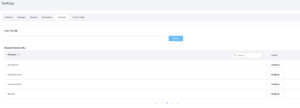
Through “Domain Restriction,” you’re cultivating an environment conducive to focused work. By excluding websites that contribute to distractions, you create a digital space that nurtures efficiency. Additionally, the security aspect is paramount – blocking malicious domains shields your team from potential threats and safeguards sensitive information.
Harnessing these features synergistically results in a streamlined workflow. Screenshot automation provides visual insights into work patterns, enabling informed decisions. Simultaneously, domain restriction ensures that your team operates within a controlled online space, minimizing potential detours and enhancing productivity.
Navigating the Proton Dashboard: A Comprehensive Overview
Welcome to the hub of productivity insights – Proton’s feature-rich dashboard. This command center provides a panoramic view of your team’s productivity landscape, offering a comprehensive understanding of work dynamics. Immerse yourself in a visual narrative that distills intricate data into actionable insights.
- Visualizing Productivity Patterns:
As you step into the dashboard, you’re presented with a visual representation of collective productivity. Explore the hours, minutes, and seconds allocated to Productive, Unproductive, and Uncategorised applications. The dashboard’s graphical prowess paints a vivid picture of how your team’s time is allocated across different application categories, unveiling trends that drive your organization’s efficiency.
![]()
- Diving into App Usage Patterns:
The dashboard goes beyond mere numbers, inviting you to delve into graphical representations of app usage patterns. These visual insights depict the ebb and flow of work within your organization. This profound understanding equips you with the knowledge to optimize workflows, allocate resources wisely, and drive productivity to new heights.
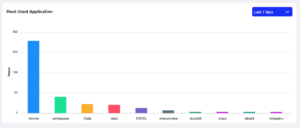
- Identifying Top Performers and User Activity:
Navigate to the “Top Performers” section to shine a spotlight on employees who excel in harnessing Productive applications. Unearth the driving forces behind their success, understanding how they maximize their productivity potential.
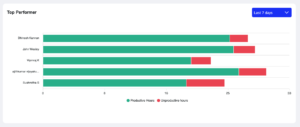
Additionally, journey into the “User Status” area, a treasure trove of member activities. Here, login and logout times are meticulously recorded, offering a comprehensive snapshot of your team’s engagement.
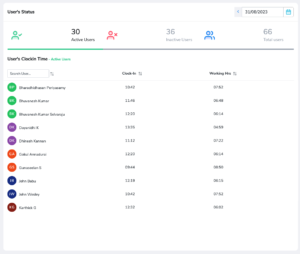
Understanding Away From Keyboard (AFK) Time:
To decode the subtleties of your team’s activity patterns, explore the “Away From Keyboard (AFK) Time” segment. Inactivity can speak volumes, revealing moments of respite or potential bottlenecks. With graphical representations highlighting these periods, you gain insights into when your team is most engaged and when moments of disengagement occur.
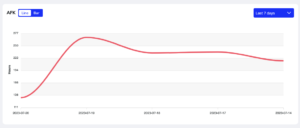
YouTube Insights:
Delve into the “YouTube Monitoring” feature, a window into your team’s video consumption habits. Explore video titles and durations to understand how this element impacts workflow and potential breaks.

The Proton dashboard isn’t just a tool; it’s a strategic vantage point that fuels data-driven decision-making. Every graphical representation, every metric, and every insight empowers you to nurture productivity, refine strategies, and foster an environment where excellence thrives.
Revealing Insights through the “Score Card” and Navigating the “Control Center”
In your exploration of Proton’s expansive capabilities, two crucial sections stand as pillars of informed decision-making – the “Score Card” and the interactive “Control Center.”
- Unveiling Productivity Metrics with the “Score Card”:
As you unlock the “Score Card,” a world of insights awaits. Visualize intricate productivity metrics presented through captivating infographics. This dynamic feature sheds light on a diverse array of tasks, stretching from mailing to development, chatting, social network and beyond. With each infographic, you gain a bird’s-eye view of how various activities contribute to overall productivity. This comprehensive understanding empowers you to fine-tune strategies, allocate resources optimally, and propel your team towards enhanced efficiency.
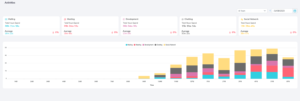
- Navigating the Interactive “Control Center”:
When you step into the interactive “Control Center,” you’re at the helm of real-time productivity insights. This central hub provides a window into your team’s current state, fostering a data-driven approach to management. Keep a watchful eye on active users, discern peak productivity hours, and analyze key performance indicators that serve as barometers of success. With this comprehensive overview, you’re empowered to make swift, informed decisions that shape the course of your organization.
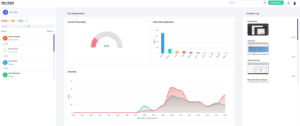
In productivity optimization, the “Score Card” and the “Control Center” emerge as your guiding beacons. They provide not just information, but the tools needed to drive efficiency, foster collaboration, and guide your team towards achievements that align with your organizational goals.
Ensuring Data Security: Logging Out and Protecting Your Credentials
As you near the end of your Proton session, a crucial step awaits – logging out to safeguard your data and preserving the security of your account. Additionally, the responsibility of protecting your login credentials lies in your hands. By refraining from sharing them with unauthorized individuals, you contribute to upholding the integrity and security of your Proton experience.
In Conclusion:
As you navigate Proton’s array of features and tools, remember that the security of your account rests in your hands. By logging out after each session and keeping your login credentials confidential, you’re actively contributing to a safer and more secure digital experience. It’s a small yet impactful step that underscores your commitment to maintaining the integrity of your Proton journey. Your dedication to security ensures that your interactions with the platform